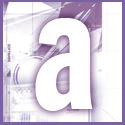 Introduction | Applications
Introduction | Applications |
I have been in regular touch with HP's technical staff who were able to replicate the problem, but they told me that it wasn't their fault but Microsoft's. The problem happens with both Excel 97 and 2000. Whose responsibility is it, and what can I do about it?
 |
We think the problem lies within Windows, or the printer or graphics card drivers. Many laser and inkjet printers use the unidrv.dll (universal printer driver), which is written by Microsoft and comes with Windows, so that may be the problem.
The problem seems to occur when a worksheet is scaled to fit the page and is printed at less than 100 percent of full size. The lines that go missing are very fine. Although to you your worksheet is made up of letters, numbers and lines, to print it the computer has to convert this to an image made up of dots of ink.
What appears to happen is that when the formula scales the image to the page width, a line that is very fine and which would fall exactly between two dots causes neither of them to be printed. Hence the line becomes invisible.
One solution that often works is to go into the Properties dialog box for your printer and increase the print resolution from its current setting - for example, if the resolution is 300dpi (dots per inch) try a higher res, such as 600dpi. With some printer drivers you may need to select Best quality output.
The only trouble with this solution is that with a laser printer it will quadruple the amount of memory needed to store the image of the page ready for printing. You may find that without a memory upgrade the printer complains of insufficient memory or only prints part of the page.
If this doesn't help, you could try a workaround instead. One is to change the width or height of the preceding row or column by a tiny amount. By doing this, you should move the line to a different position where it will appear.
However, this may cause others lines to disappear, so it is an iterative process. The other workaround is to use thicker lines for your cell borders. Then something will always print, even if the lines aren't all the same width.